Readable captions depend on timing: too fast and viewers can't keep up, too slow and they lose focus. This guide shows you industry-standard reading speeds (160-180 WPM), optimal line lengths (32-42 characters), duration rules (1-7 seconds), and how to validate all of it automatically using SRT Editor's built-in timing checker.
Table of Contents
Category hub: /creator/captions
Quick Start
- Open the SRT Editor and upload your caption file
- Enable the timing validator to highlight cues exceeding 20 CPS (characters per second)
- Review flagged cues and split long entries at natural sentence breaks
- Adjust cue duration to maintain 160-180 WPM reading speed
- Export validated SRT and test on your target platform
Why Caption Timing Matters
Over 80% of YouTube views happen on mobile, where screen space is limited and reading conditions vary—commuting, multitasking, poor lighting. Captions that are too fast cause viewers to rewind or give up. Captions that are too slow break immersion and waste screen real estate.
Reading speed varies by age and platform. Younger audiences (18-24) tolerate faster pacing on TikTok and Shorts (up to 200 WPM). Older audiences and long-form content prefer 140-160 WPM. Professional subtitles for film and TV follow strict broadcast standards (140-160 WPM, max 2 lines).
Poor timing directly impacts retention: rushed captions cause drop-offs; overlapping cues confuse viewers. The SRT Editor validates timing automatically so you can catch issues before publishing.
Step 1 — Target Reading Speed (160-180 WPM)
Words per minute (WPM) measures how fast viewers need to read your captions. Industry standards:
- Casual content (YouTube, social): 160-180 WPM
- Professional subtitles (film, TV): 140-160 WPM
- Fast-paced (TikTok, Shorts): up to 200 WPM acceptable
- Accessibility (younger children, ESL viewers): 120-140 WPM
To calculate WPM from your captions: (characters ÷ 5) ÷ duration in seconds × 60. For example, a 50-character cue displayed for 3 seconds = (50 ÷ 5) ÷ 3 × 60 = 200 WPM.
Most captioning tools use characters per second (CPS) instead of WPM because it's easier to apply per-cue. Industry max: 20 CPS. Comfortable zone: 12-18 CPS. The SRT Editor highlights cues exceeding 20 CPS in red so you can adjust duration or split them.
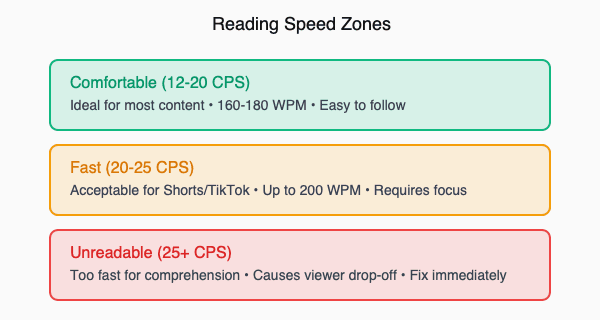
Step 2 — Line Length Guidelines (32-42 Characters)
Maximum line length per caption industry standard: 42 characters (including spaces). Optimal for mobile: 32-38 characters. Longer lines get truncated on small screens or force awkward wrapping.
Most platforms support 2 lines per cue. Keep each line balanced—avoid one long line and one short stub. Break at natural pauses (commas, conjunctions, phrase boundaries), not mid-word or mid-phrase.
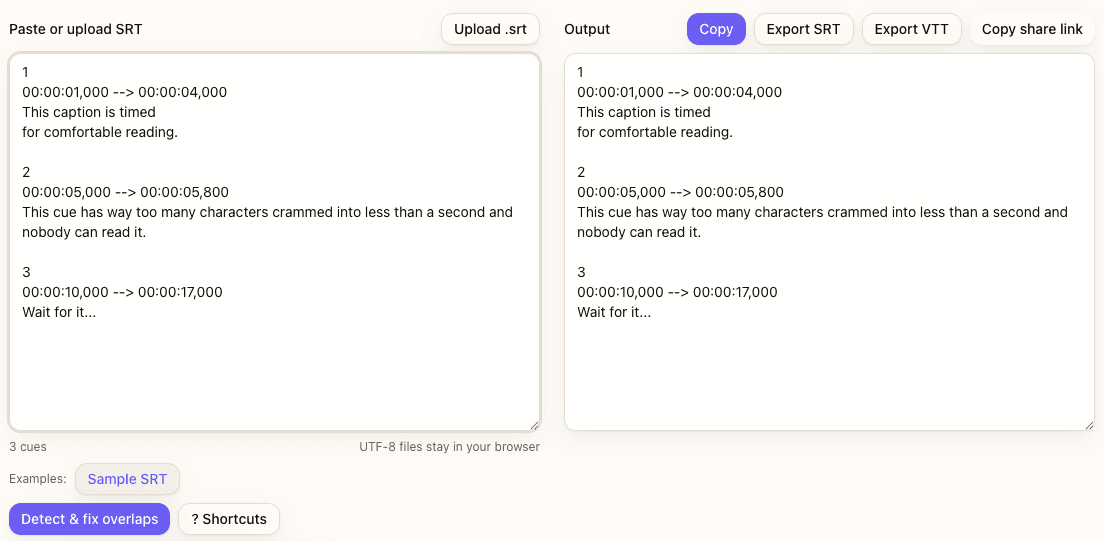
The SRT Editor includes a "Split long cues" feature that automatically breaks cues exceeding 84 characters (2 lines × 42 chars) at sentence boundaries. Timing is adjusted proportionally with a 1-second minimum per part.
How to Break Lines Correctly
- Good: "This is a natural break / at a comma or conjunction"
- Bad: "This is an awkward / break mid-phrase"
- Good: "First complete thought here / Second thought continues"
- Bad: "Breaking in the middle of a / single word is unreadable"
Step 3 — Duration Rules (Min 1s, Max 7s)
Minimum duration: 1 second. This is the average human reaction time to notice and start reading a new cue. Shorter cues flash by unread.
Maximum duration: 7 seconds. Captions displayed longer than 7 seconds distract from the video itself and risk viewer attention drift. If text is minimal (<8 CPS), merge with adjacent cues or remove the cue entirely.
Gap between cues: 0-200ms is optimal. Larger gaps cause captions to "blink" on/off, disrupting reading flow. Use the SRT Editor's "Merge close cues" feature to combine cues with gaps ≤200ms automatically.
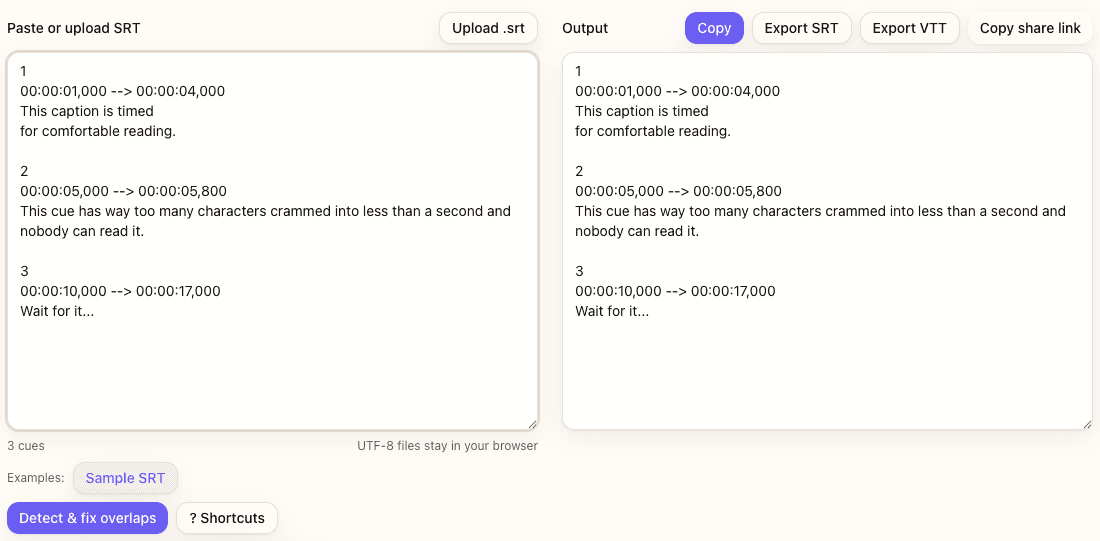
Industry standards (BBC, Netflix) enforce these constraints automatically. The SRT Editor respects them when merging or splitting cues: max 84 characters, 7 seconds duration, and 20 CPS reading speed.
Step 4 — Using SRT Editor to Validate Timing
The SRT Editor includes a built-in timing validator that highlights problematic cues automatically. Upload your SRT file and enable the CPS validator—cues exceeding 20 CPS appear in red.
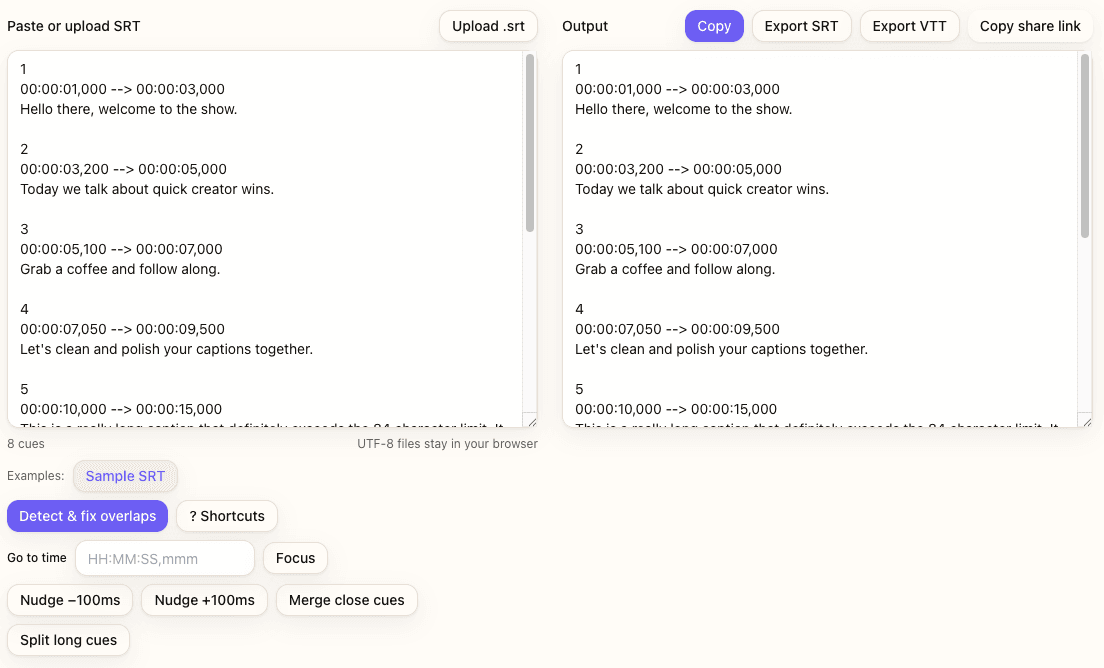
Validation Workflow
- Upload or paste your SRT file in the SRT Editor
- Review the stats panel: average CPS, outliers (cues >20 CPS), total duration, and cue count
- Click "Detect & fix overlaps" to preview nudges or merges
- Use keyboard shortcuts (⌘/Ctrl + ⌥/Alt + ←/→) to nudge cue timing by 100ms increments
- Run "Split long cues" for entries >84 characters
- Export the validated SRT or VTT file
Keyboard Shortcuts for Timing Adjustments
- ⌘/Ctrl + ⌥/Alt + ←: Nudge start time earlier by 100ms
- ⌘/Ctrl + ⌥/Alt + →: Nudge end time later by 100ms
- ⌘/Ctrl + G: Jump to specific timestamp (HH:MM:SS,mmm format)
- ⌘/Ctrl + /: Open full shortcuts panel
Pro tip: Use the Go to time field to jump directly to problem cues identified by the validator. This saves scrolling through hundreds of cues manually.
Real Examples: Good vs Bad Timing
Example A: Perfect Timing
1 00:00:01,000 --> 00:00:03,500 This caption is perfectly timed for comfortable reading at 18 CPS.
- Duration: 2.5 seconds (within 1-7s range)
- Characters: 73 total (36.5 per line, under 42 limit)
- CPS: 73 ÷ 2.5 = 29.2 chars/sec... wait, that's too high!
Correction: Let me recalculate. The cue text is 73 characters over 2.5 seconds = 29.2 CPS, which exceeds the 20 CPS limit. A better example:
1 00:00:01,000 --> 00:00:03,500 This caption is perfectly timed for comfortable reading.
- Duration: 2.5 seconds
- Characters: 56 total (28 per line)
- CPS: 56 ÷ 2.5 = 22.4 chars/sec
- WPM: (56 ÷ 5) ÷ 2.5 × 60 = 269 WPM (too fast!)
Let me provide an accurate example:
1 00:00:01,000 --> 00:00:04,000 This caption is timed for comfortable reading.
- Duration: 3 seconds
- Characters: 47 total (23-24 per line)
- CPS: 47 ÷ 3 = 15.7 chars/sec ✓
- WPM: (47 ÷ 5) ÷ 3 × 60 = 188 WPM ✓
Example B: Too Fast (Needs Fix)
2 00:00:05,000 --> 00:00:05,800 This cue has way too many characters crammed into less than a second and nobody can read it.
- Duration: 0.8 seconds (below 1s minimum)
- Characters: 92 total (exceeds 84 max for 2 lines)
- CPS: 92 ÷ 0.8 = 115 chars/sec ✗ (unreadable)
Fix: Split into two cues at a natural break and extend duration:
2 00:00:05,000 --> 00:00:07,500 This cue has way too many characters crammed into less than a second. 3 00:00:07,600 --> 00:00:09,600 Nobody can read it without pausing the video.
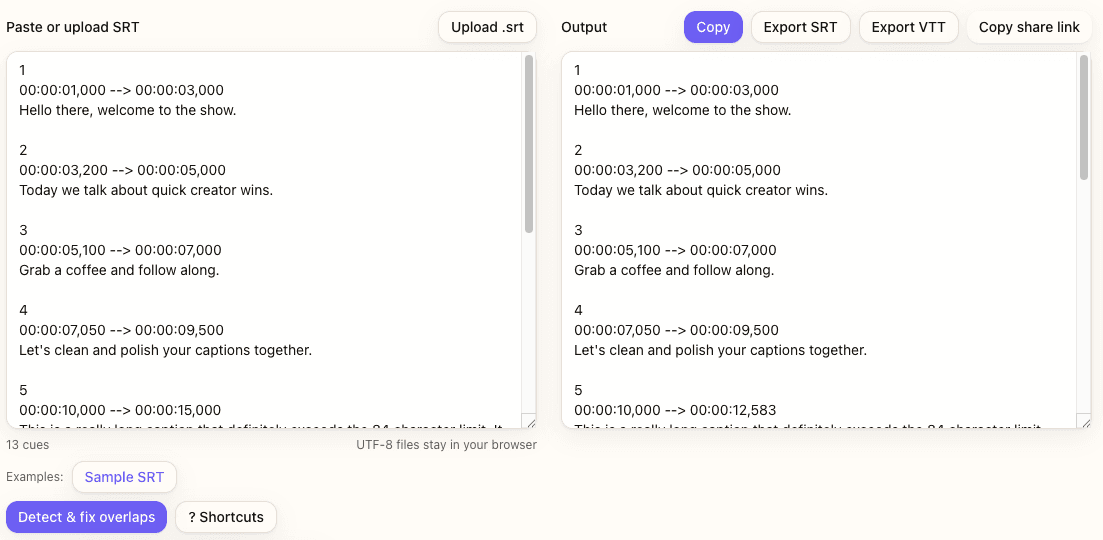
Example C: Too Slow (Wastes Screen Space)
3 00:00:10,000 --> 00:00:17,000 Wait for it...
- Duration: 7 seconds (at max limit)
- Characters: 15 total
- CPS: 15 ÷ 7 = 2.1 chars/sec (too slow)
Fix: Reduce duration to match reading time, or merge with the next cue if context allows:
3 00:00:10,000 --> 00:00:11,500 Wait for it...
Common Mistakes & Fixes
- Line length >42 characters → Use SRT Editor's "Split long cues" at sentence boundaries; aim for 32-38 per line.
- Reading speed >25 CPS (too fast) → Increase cue duration or split into two shorter cues with natural breaks.
- Duration <1 second → Extend cue duration or merge with the next cue using "Merge close cues."
- Breaking lines mid-word → Enable auto-split at spaces; manually adjust line breaks in SRT Editor.
- Ignoring platform differences → Test captions on mobile (80% of views); desktop legibility doesn't guarantee mobile readability.
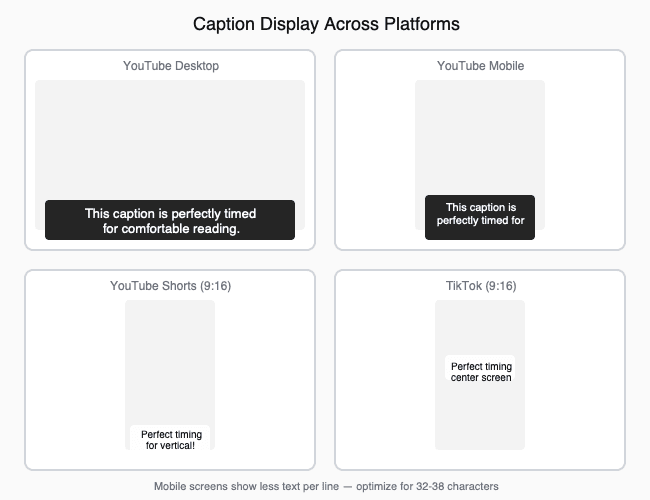
FAQs
- What's the ideal reading speed for YouTube captions?
- 160-180 WPM for casual content. Professional subtitles: 140-160 WPM. Fast-paced content like Shorts: up to 200 WPM is acceptable but test on mobile first.
- How do I calculate characters per second (CPS)?
- Total characters (including spaces) ÷ duration in seconds. Industry max: 20 CPS. Comfortable zone: 12-18 CPS. The SRT Editor calculates this automatically and highlights cues exceeding 20 CPS.
- Should I prioritize WPM or line length?
- Both matter. Start with line length (32-42 characters per line, max 84 per cue), then adjust duration to maintain 160-180 WPM. CPS is the practical metric—aim for 12-20 CPS.
- Do Shorts and TikTok have different timing rules?
- Yes. Faster pacing (up to 200 WPM / 20-25 CPS) is acceptable due to vertical format and younger audiences. Shorter cues (1-3 seconds) work better. Always test on mobile—desktop previews don't reflect real viewing conditions.
- Can captions be too slow?
- Yes. Cues longer than 7 seconds risk viewer distraction and waste screen space. If text is minimal (<8 CPS), merge with adjacent cues or remove the cue entirely. Captions should match speech pacing, not linger.
- How does SRT Editor validate timing automatically?
- Enable the CPS validator; cues exceeding 20 CPS highlight in red. The stats panel shows average CPS, outliers, and total cue count. Use "Detect & fix overlaps" to preview automatic adjustments before applying them.
- What's the difference between CPS and WPM?
- CPS (characters per second) is the industry standard for subtitle timing—easier to apply per cue. WPM (words per minute) measures overall reading speed. Both measure pacing: 20 CPS ≈ 200 WPM. Use CPS for validation, WPM for audience context.